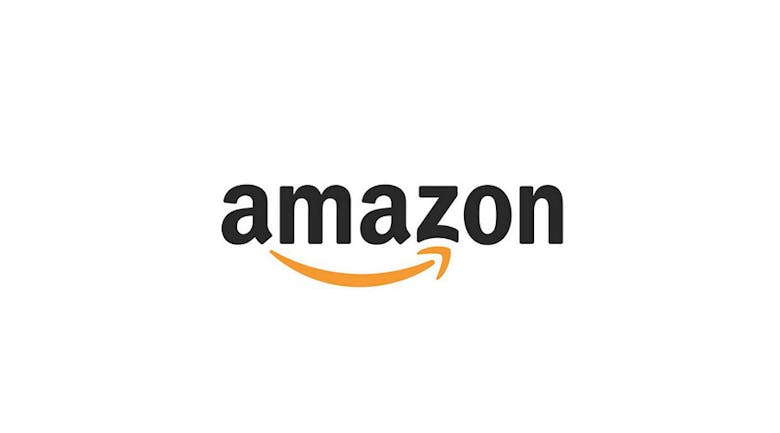If you have an Amazon store with products listed, you may want to get that linked on your WordPress site. Thankfully, there is a plugin that will solve that problem, it’s called AmazonJS and it was developed by makoto_kw
. There’s a couple to steps to ensure that the plugin works: your access ID, your secret key and your associates tag. The plugin uses a customized, easily-read shortcode that you can use in your posts. Before we get started, let’s look at the requirements.
Requirements
- Requires WorPress 3.1 and PHP5
- Requires your Amazon Product Advertising API
- Plugin Uses file cache (Plugin does not touch database)
- Customize template by using jQuery template
- Supports Amazon domains (US, UK, Germany, France, Japan, Canada, China, Italy, Spain)
Function
The plugin supports various Amazon including those mentioned above. The great thing about this plugin is that it is simple once everything is set. All you have to do is click this button:

And then this window appears (ignore the text near the top). You can search for any product using the search bar and select boxes. When you found the product that you are looking for, click on the appropriate ‘Select’ button. You will then be presented with some options such as image size. Finally, just click on the ‘Insert’ button when you are ready:
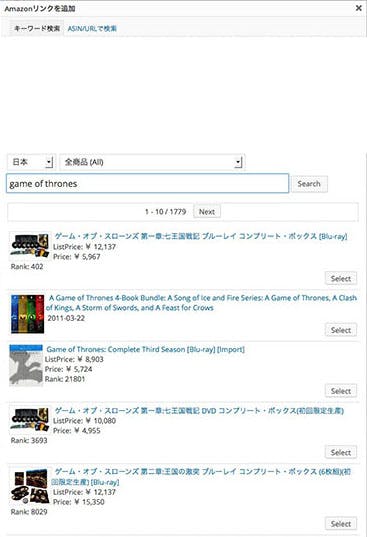
The options:
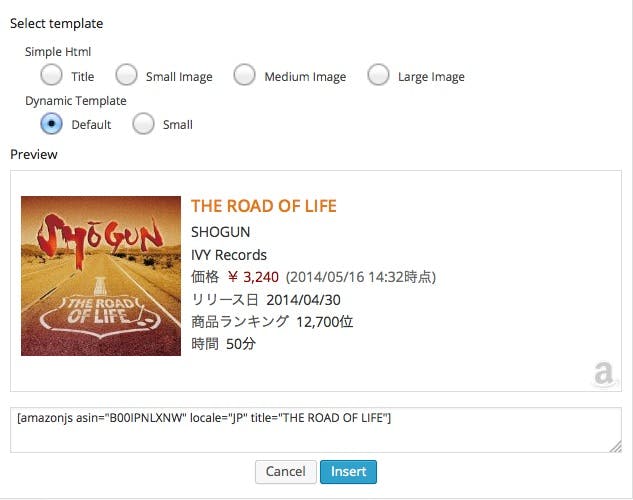
After that an image will be inserted into your editor, like so:
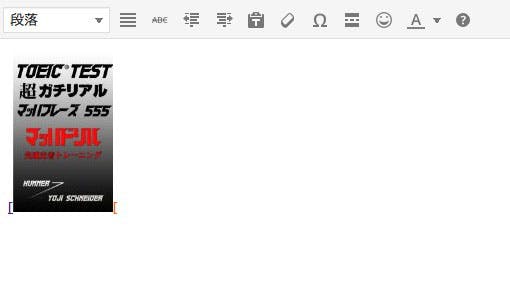
When you publish the post, it will be displayed as a link that users can click on that will lead to the product on Amazon. With that said, let’s learn how to set this plugin up.
Setup
To setup the AmazonJS plugin, follow these steps:
- Download the plugin
- Activate AmazonJs
- In the WordPress Dashboard, hover over Settings
- Click on AmazonJS
You will be presented with this screen:
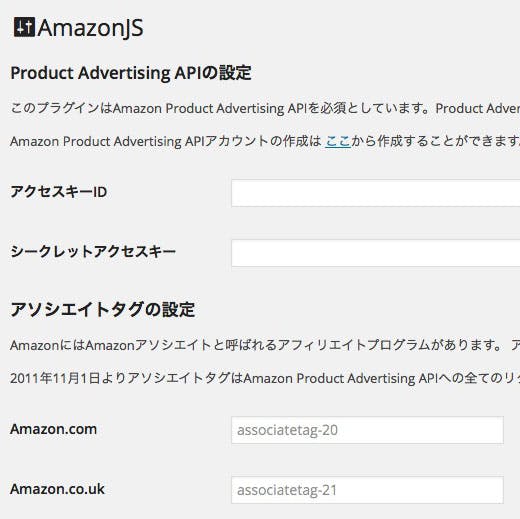
- Click here to get your Advertising API Key and Secret Key
- After that you will need to get an Amazon Associates Tag
- Enter the information in the screen above.
- Click on the ‘Submit’ button
As demonstrated in the ‘Function’ section above, you should now be able to insert your products into your posts. As always, if you have any questions, just leave a comment below.
Cheers!