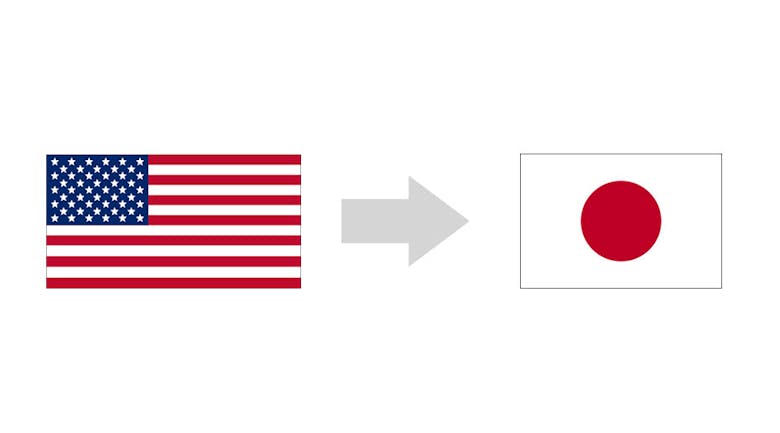Loco has two parts: a web service and a WordPress plugin. You can use either of them to translate your WordPress site. Yesterday, we covered the web service, but let’s try the plugin out instead. Keep in mind that you should only use one
Download, Install & Activate
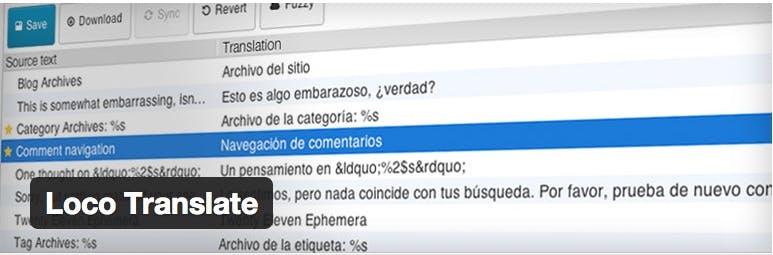
There are two ways to download and install Loco Translate. You can use the WordPress Plugin admin screen or you can download it from the WordPress Plugin Repository and upload it via FTP.
Packages
After activating Loco Translate, you will see a new menu added:
Clicking on the Loco Translate button takes you to Packages screen. There’s a settings tab, but let’s take a look at the aforementioned screen instead. The Package Details is the name of the theme or plugin. Translations is the list of the languages that the package has been translated into it. The Template(POT) is the file that the package is using and the File permissions is the plugin that access to. (Don’t have to worry too much about the last two columns)
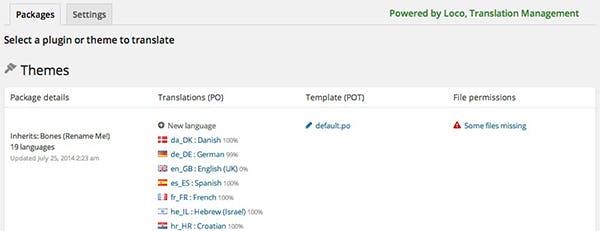
There’s also a plugin section:
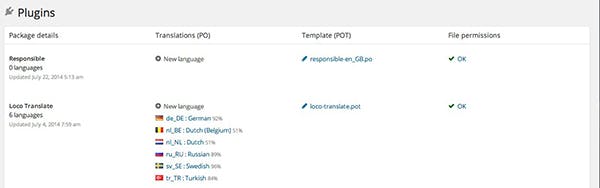
Let’s click on New language to start editing the file:

You will be brought to the ‘Initalize new translations in ‘Theme/Plugin name’ screen.
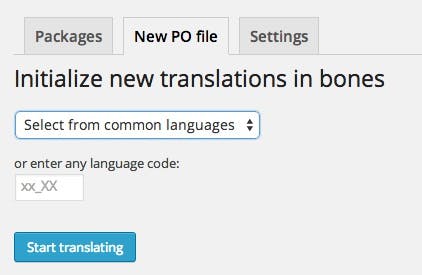
Just select the locale that you would like to translate into and click on the ‘Start Translating’ button:
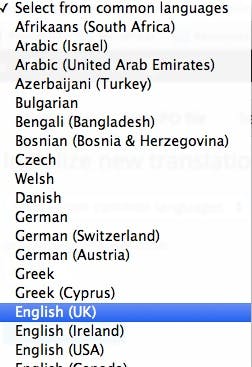
Next challenge to tackle: the Translate screen:
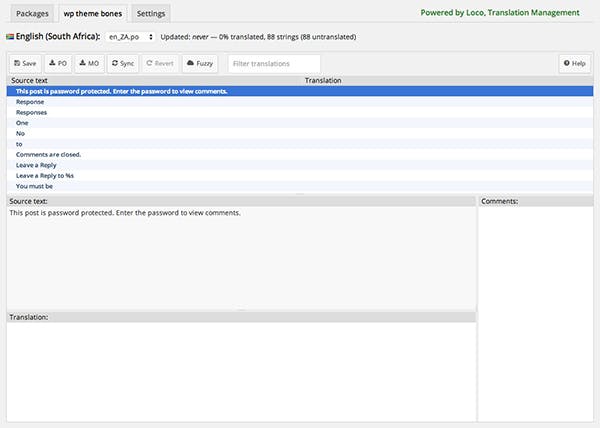
The langage that you are translating into:
![]()
The source, or original, text, just click on one to start translating:
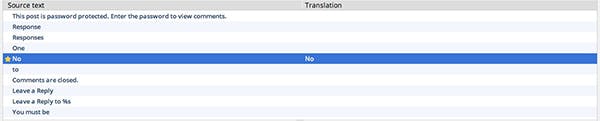
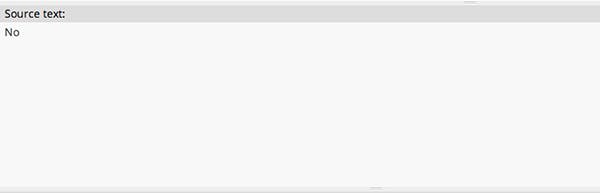
Let’s translate this word into South African English!
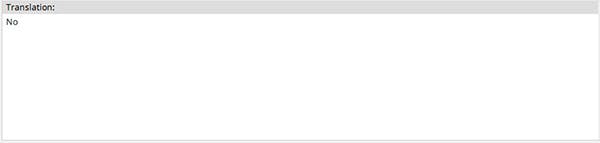
You can leave a comment if you wish.
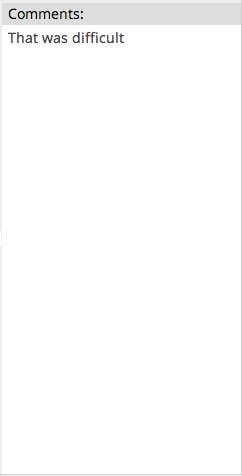
Now that we have translated the theme, we can take a look at the toolbar:
![]()
Let’s break this toolbar down:
- Save: Save your translations into a PO file
- PO: Download your translations as a PO file
- MO: Download your translations as a MO file
- Sync: Syncs the PO file with your source code
- Reset: Resets the translation that you have selected
- Fuzzy: Adds a mark on translations that are not sure about (fuzzy) so that others can double check it
- Filter translations: filter your translations
- Help: Will take you to the support page on the WordPress Plugin Repository page
The settings page features some pretty advanced options. Only change them if you know what you are doing:
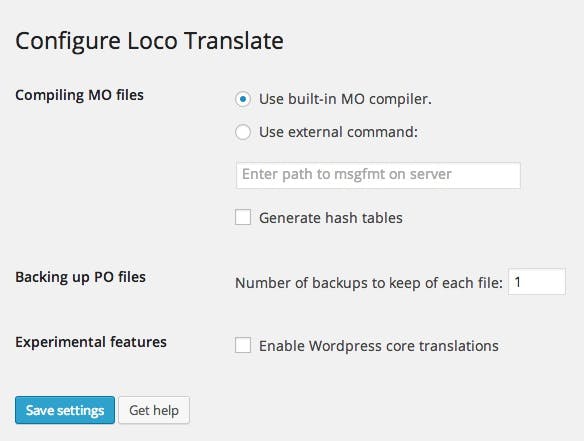
Now that we have taken a tour of the Loco Translate plugin, hopefully you can use it to translate your themes and plugins or contribute to another!
If you have any questions, feel free to leave a comment below.