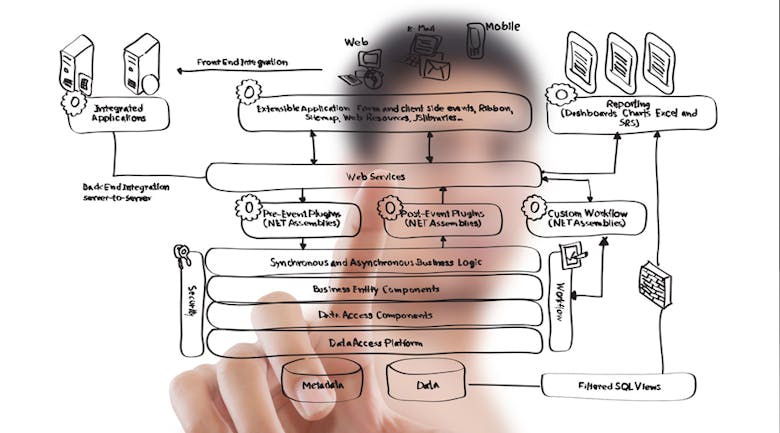The examples below are intended to help you when designing a Workflow specific to your organization.
Case 1. General – Generate Appointments for Sales Team
- Begin Workflow: Form Submission for “Download Our eBook”
- Step 1: Send email: “Here’s your eBook”
- Step 2: Set property value: Lifecycle Stage = Marketing Qualified
- Step 3: 5 days later, send email: “Your Complimentary Assessment”
- Step 4: 10 days later, Send email: “Your Download Gets You a Custom Consultation”
- Step 5: 10 days later, send email: “Your How-to Guide”
Case 2. General – Notify a sales rep automatically when he/she has a new sales qualified lead
- Begin Workflow: Contact joins smart list “Sales Qualified Leads”
- Step 1: Set property value: Lifecycle Stage = Sales Qualified
- Step 1 (second action): Send Notification Email
- The notification email is set to send to the email address of the lead owner in Salesforce.
- Check out the notification email we are using too – heavily customized to include details the sales rep would need to know.
Case 3. General – Scoring for super hot leads to pass to Salesforce
- Create Smartlist: “C-Level Execs List” that pulls a segment based on job title
- Begin Workflow: Smartlist = “C-Level Execs List”
- Step 1: Increment property value: Custom Engagement Score = 30
- Create Smartlist: “High-Value Landing Page Conversions” that pulls a list of people that have requested a demo, started a trial or requested a consultation
- Begin Workflow: Smartlist = “High-Value Landing Page Conversions”
- Step 1: Increment property value: Custom Engagement Score = 30
- Create Smartlist: “Target Company Size” to pull leads that have 50-100 employees
- Begin Workflow: Smartlist = “High-Value Landing Page Conversions”
- Step 1: Increment property value: Custom Engagement Score = 25
- Create Smartlist: “Scoring for super hot leads to pass to Salesforce” that pulls leads with a Custom Engagement Score > 80
- Select “Limit Salesforce Sync to Members of this List”
Case 4. Saas – Generate Free Trial Leads
- Create Smartlist: Started Trial = no
- Begin Workflow: SmartList: Qualified Leads – Never Started Trial
- Step 1: Send email: “Start Your Trial Today”
- Step 2: 5 days later: “5 Ways Your Trial Will Help You Do X”
Case 5. Saas – Nurture Leads That Start Trial
- Begin Workflow: Form Submission for “Start Your Trial”
- Step 1: Send email: “Welcome to Your Trial”
- Step 2: Set property value: Started Trial = yes
- Step 3: 5 days later, Send email: “Webinar Invite: How to Use Your Trial Effectively”
- Step 4: 10 days later, Send email: “Customer Case Study”
- Step 5: 10 days later, Send email: “Your trial is almost over. How can we help you?”
Case 6. Product/Manufacturing – Build product awareness
- Begin Workflow: Form Submission for “Download Our Research Guide”
- Step 1: Send email: “Here’s Your Research Guide”
- Step 2: Set property value: Lifecycle Stage = Marketing Qualified
- Step 3: 5 days later, Send email: “Blog Article: 5 Things You Need to Know Before Buying”
- Step 4: 10 days later, Send email: “Product Reviews: What the experts are saying”
- Step 5: 10 days later, Send email: “Request Your Free Quote”
Case 7. Services (Long Sales-cycle) – Nurture prospective clients
- Begin Workflow: Form Submission for “Download Our Whitepaper”
- Step 1: Send email: “Here’s Your Whitepaper”
- Step 2: Set property value: Lifecycle Stage = Marketing Qualified
- Step 3: 5 days later, Send email: “5 Things You Need to Know”
- Step 3: 10 days later, Send email: “Client Case Study”
- Step 4: 10 days later, Send email: “Request Your Free Consultation”
Case 8. Nonprofit – Engage Members With Meaningful Causes
- Create Smartlist: Visited Page: “Volunteer at a Local Event”
- Begin Workflow: SmartList: Interested in Volunteering
- Step 1: Send email: “Ways to Get Involved”
- Step 2: Set property value: Interested in Volunteering = Yes
- Step 3: 5 days later, Send email: “Why We Need Volunteers Like YOU”
- Step 4: 10 days later, Send email: “This Month’s Events”
9. Higher Education – Generate More Applications
- Begin Workflow: Form Submission for “Request More Information On Programs”
- Step 1: Send email: “Information On Our Programs”
- Step 2: Set property value: Lifecycle Stage = Marketing Qualified
- Step 3: 10 days later, Send email: “Sign up for an information session in your area”
- Step 4: 10 days later, Send email: “Student Stories”
- Step 5: 10 days later, Send email: “Employment Report”
- Step 6: 10 days later, Send email: “Apply Today”
- Step 7: Set property value: Ready for Admissions = yes
Source : HubSpot
You might also want to check this blogs:
- How to Blog and Increase Your Traffic in 11 Steps
- 20 Ways to BrainStorm before to Create a New Blog
- How To Promote Your Blogs Online
- Your Business Doesnt Need a Website, What You Really Need is a Platform
- 13 Ways to Create New Content Offers for Your Persona
- 7 Step Guide to Creating a Resource Center for Your Contents
- What is the definition of Persona Online??
- 8 Steps to Create Contents & Lead Generation
- 10 Steps that will Optimize Your Landing Pages
- Create Call to Actions in 8 Steps
- 9 Awesome Steps to Create Email Marketing for Business
- 5 Best Ways to Test Your Email Contents
- 5 Steps to Get or Increase Guest Blogging
- 4 Ways to Drive Traffic in Your Landing Pages
- 10 Steps to Create Awesome Email Newsletter
- 10 Steps to Create a Monthly Inbound Marketing Report
- Content That Should Be on Your Lead Nurturing Emails
Start today to build your business with HubSpot (Inbound Marketing Software)